Enhanced measurement is the easiest way to enrich your GA4 reports with data about 7 different user activities on your website. More insights without writing a single line of code. Does that sound too good to be true? Let’s find out…
Key takeaways
- Enhanced measurement is an easy way to collect data about what visitors are doing on your site.
- You can activate and deactivate different types of activity tracking directly in GA4.
- The data is accessible in several reports, but it also enhances the quality in less visible ways.
- This is not a toggle and play solution. There are limitations you’d better be aware of.
What is enhanced measurement in GA4?
Enhanced measurement in GA4 gives you the opportunity to automatically collect data about 7 typical activities users can perform on a website.
Apart from page view, you can activate or deactivatedata collection options directly in the GA4 administrator settings.

Before I get to the what, how, where and why of enhanced measurement, let me first explain what “enhanced” actually means in the context of GA4.
#1 Enhanced event measurement vs Automatically Collected, Recommended and Custom events
GA4 is an event-based model. To see the trees for the forest, events can be categorized into 4 groups.
- Automatically collected events. The data of these events is collected whether you want it or not. Think, for instance, of first_visit.
- Events that qualify for enhanced measurement. They are ready to collect everything (almost) automatically, but you need to activate them. This is what this wall of text you have entered is all about.
- Recommended events also track user activities, such as login or add_to_cart, but they require technical expertise.
- Custom events refer to everything else you want to track on your site, but cannot achieve with one of the above events.
So, enhanced measurement is for a small subset of specific events.
10 to be more precise, but I will get to that further below.
#2 Collecting more data without coding
In Universal Analytics you had to do a lot of things to collect data about certain user activities.
Thanks to the novelty of enhanced measurement, everybody and his cat can do this. (My best guess is that it’s faster without a cat that jumps on your keyboard.)
Skipping the heavy burden to understand the differences between GA and GTM?
Hooray for that.
#3 More accurate engagement metrics
The collected data is visible in reports and dimensions, but it also works in the background.
To keep things simple, if you activate enhanced measurement options, you will get more accurate engagement metrics.

Which user activities can you track with enhanced measurement?
GA4 can track 7 types of user activities on your site. That sounds great, but keep in mind that the data is limited. Also, some names of the enhanced measurement settings are kind of misleading.

Let’s get the party started.
Page views
When somebody visits a page, the page_view event is triggered. You can’t switch this option off in the enhanced measurement option panel.

There are two settings:
- Page load: this is a trigger. When a page is loaded, GA4 collects the data for this event. You cannot change this in GA4, but with GTM, you can.
- Page changes based on browser history events. This option is useful for Single Web Page Applications (SWAs), or pages with infinite scrolling.
If you disable enhanced measurement completely, you get a warning that says you will switch to standard page views.

GA4 is not very clear about what that means.
But, since GA4 is making it hard to deactivate this event, don’t play with it. Unless you have a good technical background in coding, GTM and GA.
The page_view event has two default parameters.
- page_location: this is the URL of the page that the user visited.
- page_referrer: the URL (on your domain) where the visitor was coming from.
Scrolls
This event is triggered if you have switched it on in enhanced measurement and if a visitor scrolls down to at least 90% of the page.

Nice, but alas, nobody but a web crawler and a writer reads a web page from top to bottom.
Besides, not all the good stuff is waiting at the end of a page to be picked up and noticed by visitors.
To trigger the scroll event for pixels or other percentages of the viewed page you have to use Google Tag Manager.
Outbound clicks
When you enable this option in enhanced measurement, GA4 automatically tracks clicks on links to an external domain. This doesn’t apply to domains you have set up for cross-domain tracking.

Clicks on outbound links are important for affiliate marketers, but there are other use cases too, as described in our GA4 click tracking guide.
Site search
What are people searching for on your site? To find the answer, you first need to activate the view_search_results event in the enhanced measurement panel.

The event is automatically triggered when one of the following 5 query parameters appears in the URL:
- q
- s
- search
- query
- keyword
These are the most common ones. Even Google Support uses it.

If you are not sure what you are doing, ask your developers.
The reward of switching on this enhanced measurement option can be high, because it allows you to
- detect content gaps. (“We want more. We want more. But can’t find it, so goodbye…”)
- get insights on your site architecture. Is the content easy to find, or do people use the site search even when the answer is staring them in the eyes?
- get ideas to extend your business. If people are looking on your site for products or services, they are probably willing to buy it from you.
Form interactions
Forms are of vital importance for every website. People use it to ask general questions, request a quote or subscribe to your newsletter.

When you activate this enhanced measurement, GA4 claims to automatically collect data for two events:
- form_start: this is triggered per session. So if a user starts interacting with a form, leaves your site and comes back at a later time, you will see that this happened twice.
- form_submit: this is triggered when a user submits a form.
In order to see the data in your reports, you have to set up custom dimensions.
The difference between starting and completing a form can tell you a lot, but I need to warn you.
Although this feature looks great, it doesn’t work well, for now.
Here is another warning.
Skip the next two lines if you don’t want to have an earworm today.
GA4, all my troubles seemed so far away…
Now it looks as though they're here to stay.
Video engagement
Including videos on your site is an excellent idea. Increased engagement, more time on your site and a low barrier to see and hear the people behind the brand.

The video enhanced measurement option only works
- for YouTube videos that are embedded in a page
- provided the JS API is enabled
If both conditions are met, GA4 automatically tracks 3 video engagement events:
- video_start
- video_progress. This is measured as the percentage of the total duration of the video: 0%, 25%, 50%, and 75%.
- video_complete
But why would you activate this in GA4 if you can use YouTube statistics?
- GA4 automatically creates a dimension called Visible. You can use this in audiences and exploration templates.
- Not every team member needs access to your YT account.
- The way people engage with a video on your site is completely different from what they do on the hyperactive and distractive YouTube platform. The videos are the same, but the environment is not. If you like hanging out there, make sure you follow our Data Driven YouTube channel
File downloads
Everybody loves files. Especially when you don’t have to create them yourself, but can download them from a site.

If that site is yours, you want to know if and which files are downloaded.
- Whitepapers
- Cheat sheets
- Tips and tricks
- GA4 standard operating procedures to learn how to do all the above in 5 minutes instead of reading it on a screen.
Activating this enhanced measurement option is easy. In return, you get a lot of insights, as you can read in our GA4 guide to track downloads of files.
Which is not a file itself.
But you can download an interesting one from there.
Where can you find enhanced measurement data in GA4?
The data collected with enhanced measurement can be found and used in reports, engagement metrics, dimensions and insight cards. From within the Events report, you can dive into the details of a specific activity.
To open it, click on Reports > Engagement > Events

The events are not grouped into types, so you have to look for nerdy_names_with_underscores.
This is the complete list of all the GA4 events related to enhanced measurement:
- page_view
- scroll
- click
- view_search_results
- video_start
- video_progress
- video_complete
- file_download
- form_start
- form_submit

If you click on an event, you are directed to a detailed report for the selected event, such as the page_view report.

Still here and convinced that enhanced data is useful for you? Let’s see how you can activate it.
How to switch on/off enhanced measurement in GA4?
You can configure enhanced measurement directly in your Google Analytics 4 account. Before you begin, make sure you are in the right account and property.
Step 1: Open Data Streams in the Admin settings
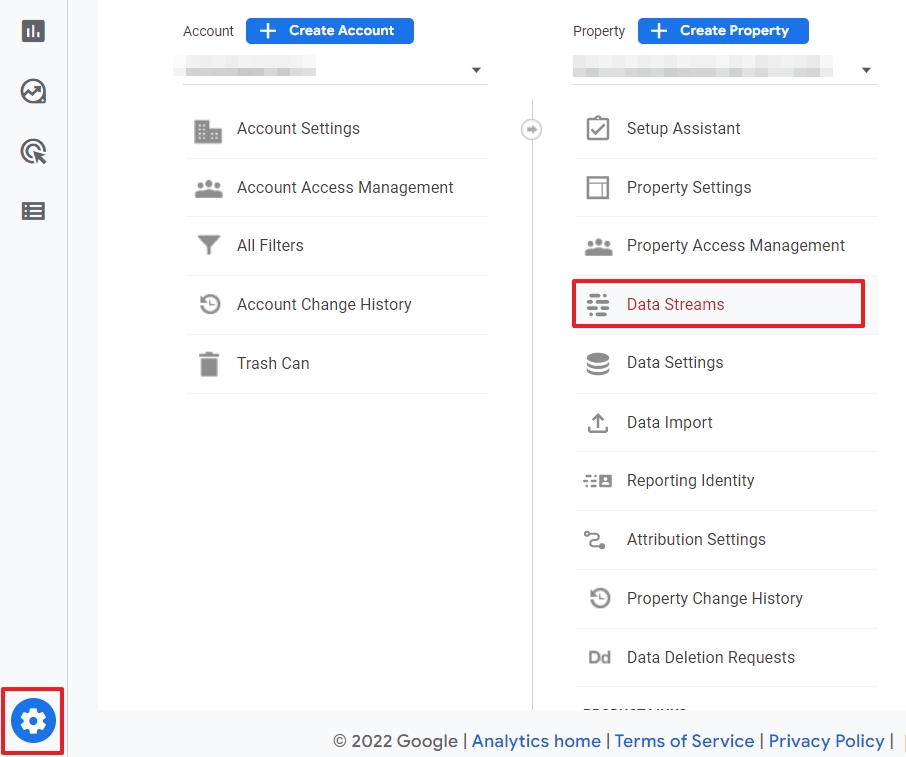
Click on the cog in the left lower corner of your GA4 account. Then click on Data Streams in the property column.
Step 2: Open the Web Stream
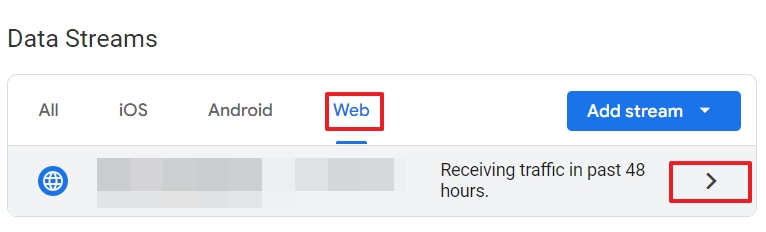
Enhanced measurement only applies to your website, so make sure you click Web Stream.
Step 3: Toggle enhanced measurement on/off
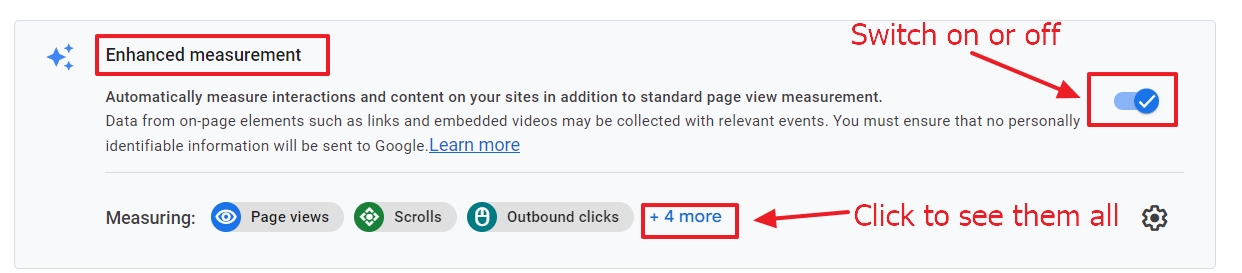
You can deactivate all events and switch to standard page views.
Or you can activate enhanced measurement and select which events you want to measure.
Step 4: Open the event configuration panel
Click on the cog to open the configuration panel.
Step 5: Switch on/off an event
Apart from Page view, you can switch an event on or off. Some events also have advanced settings.
There is no point in switching on actions that cannot be performed on your site.
Step 6: Save your enhanced measurement settings
Click on the blue button on top of the panel.
From that moment, you can access the data in your reports.
GA4 has some delay, but in the real-time report, you can see them instantly.
If you reached this point, you have at least triggered a page view and an impressive scroll. You deserve a thumbs up from the Data Driven U team. To find out more about how you can make the most out of your GA4 Enhanced Measurement – watch this video:
Before you set up enhanced measurement for your site, you can do one more activity for your career or business. Fill in a simple form and receive our newsletter for data driven marketers.

