I haven’t seen much detailed advice out there on how to track websites in multiple languages and/or regions in Google Analytics, within the same domain. Here’s my recommendation on the best way to implement this + possible conversion pitfalls that you may run into.
In a nutshell
- You can set up multilingual websites in different ways.
- In this article, we assume your site is hosted on one domain with different languages.
- You can either configure conversions for each language version of your site, or have conversions for all language variants.
- GA4 offers different possibilities to analyze conversions for different regions and language versions of your site.
Even experts have questions about GA
A question was posted in the private DDU community of our Google Analytics 4 Mastery Course by a student named Jeannie. She wanted to track a Chinese version of her website – thereby making it multilingual – and she wanted to make sure that she was approaching it correctly.
Now Jeannie is an advanced user of Google Analytics, so she started with her proposed solution.
“My suggestion is to track the website on one domain with only one Analytics code and use explorations, custom dimensions and custom reports.”
She understands the possibilities of customizing Google Analytics to her specific needs, and knows that collecting data in one property is the best way to track multilingual websites. But she is concerned about tracking goal conversions accurately within GA4.
“I am prepared for the fact that issues can arise with tracking conversions. But how can I either avoid them or reduce pending problems in advance?”
The goal of this post is to teach you how to properly track your multi-regional and multilingual sites in Google Analytics, without sacrificing your ability to measure conversions for each language version of your site.
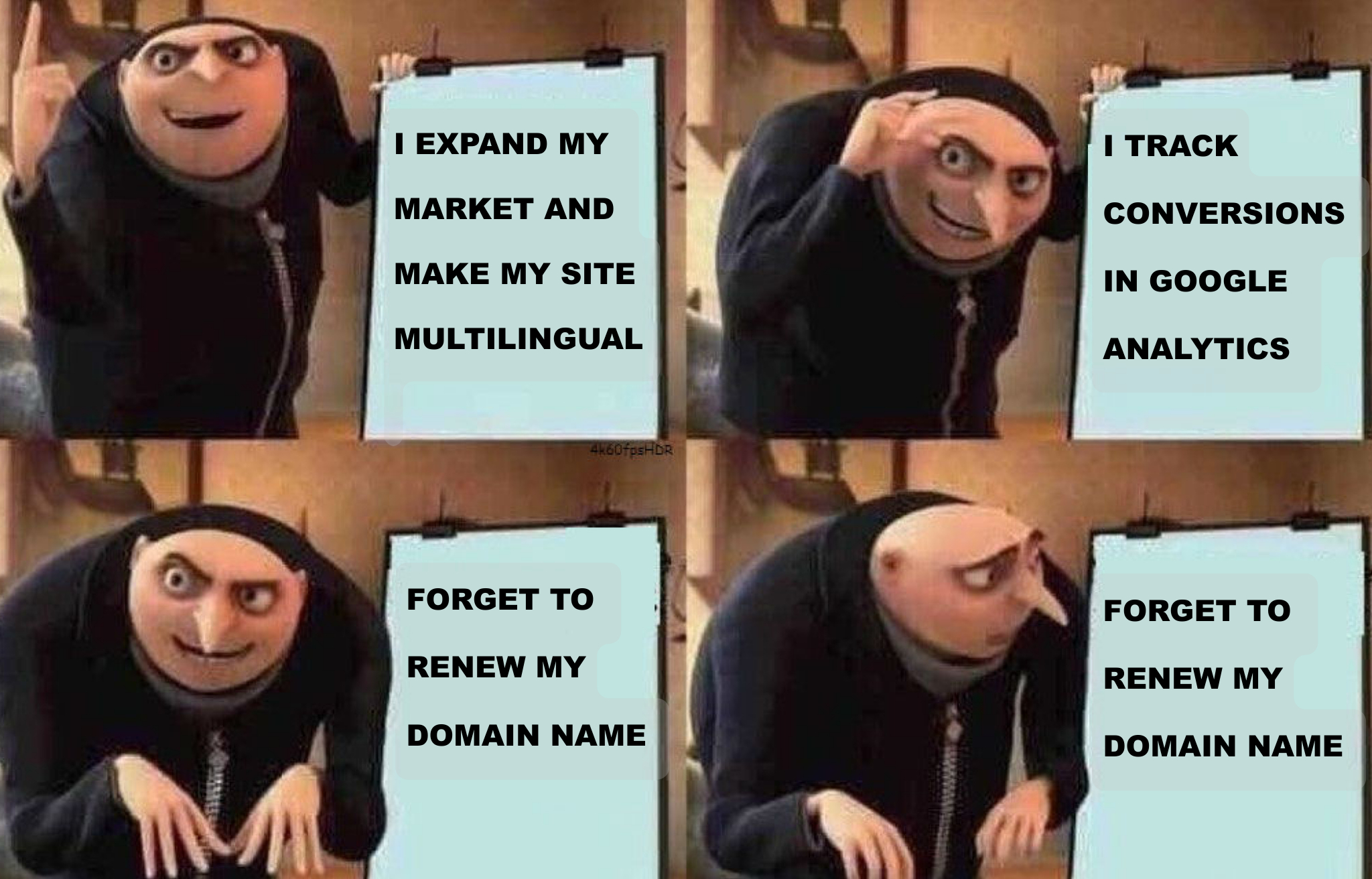
Setting up multilingual and multi-region website tracking in GA4
Let me first clarify that this article assumes you’re setting up a multi language / region website on the same root domain:
- in a subfolder (i.e. domain.com/cn/)
- or subdomain (i.e. cn.domain.com) structure.
I also assume you have set up your GA4 property as follows:
- 1 data stream
- for 1 main domain (and in case of subdomains: the same GA4 tracking code)
- with multiple language variants
- targeting multiple regions
And this is your mission:
You want to analyze the conversions for each language version, or region.
Let me start with the good news.
GA4 collects a ton of data. It is likely that the answers to your questions are just a few clicks away.
Setting up conversions for multilingual sites
The way you configure conversions for a multilingual site depends on many factors.
It gets easier if all conversion points are all within each language subfolder. Because this way each conversion can be tracked individually per language.
The alternative is that conversion URLs are nestled within the root folder (for example, by using the same secure checkout URL regardless of which language visitors were browsing). Sometimes this is your only option. For sure, you will need to do more effort in GA4 to analyze the performance of your conversions per language.
Let’s look at some possibilities GA4 offers you to see where those magical conversions take place.
Set up explorations per region and language version
This is your best option. You can create explorations in GA4 that give you all the answers you need. You can configure them based on the setup of your site, languages and conversions.
For an analysis of your multilingual site, the best is to adapt one of the following exploration templates:
- The funnel exploration
- Path exploration
- Conversion (Use case)
- User behavior (Use case)
The possibilities are endless. Explaining all steps to set up the exact exploration you need would be useless for somebody else.
Before you tackle this gigantic task, I recommend you have a look first at your other options.
They may be sufficient for you to start and they contain some hints that may be useful for your site.
Disadvantages:
- Setting up explorations is harder than using the default reports and dimensions.
Advantages:
- You can configure an exploration and copy it. Then you only need to change, e.g. the region to get to the data you need.
- Explorations are more flexible than standard reports. You can fully customize them with segments, metrics and dimensions.
How can I see in GA4 how many conversions took place in a region?
In GA4, it’s easy to find out how many conversions happened per targeted region.
Go to Reports > Engagement > Conversions
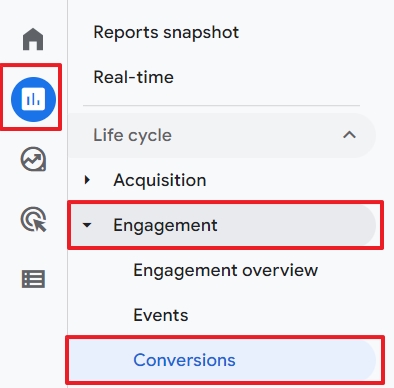
Click on the Plus sign in the table under the graph:
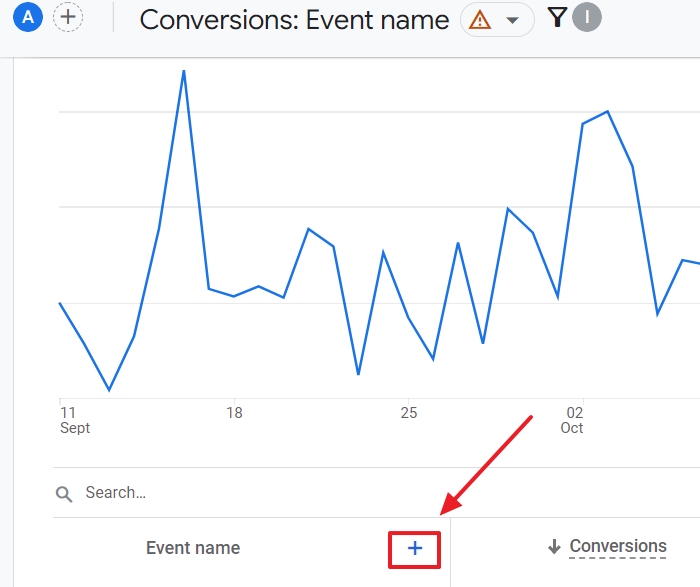
In the following step, you can choose a geographical zone:
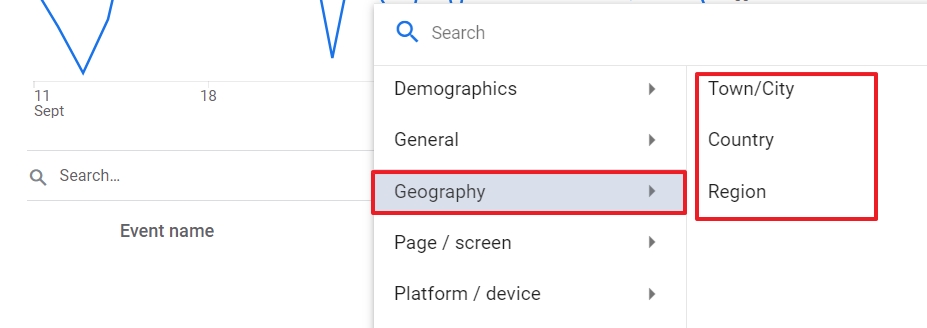
And there it is: your overview of conversions per region.
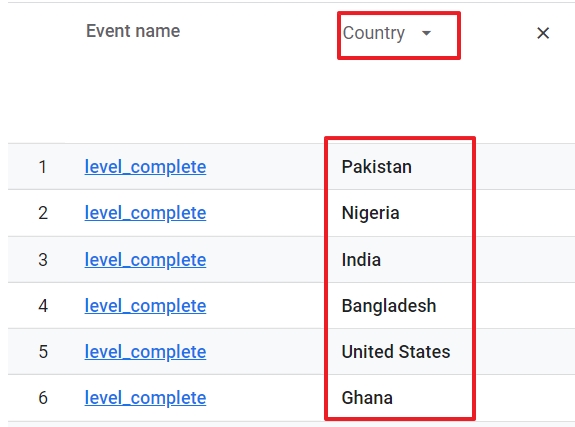
Advantage:
You don’t need to configure anything special. GA4 collects all this data automatically.
Disadvantage:
This report doesn’t show you on which language variants the conversions happened.
Where can I find conversions per language in GA4 for my main domain?
If the main domain of your site contains all language variants, you are likely using a folder structure. Your URLs look like this:
English version: https/www.yourwebite.com/en/contact
French version: https/www.yourwebite.com/fr/contact
Go to Reports > Engagement > Pages and screens
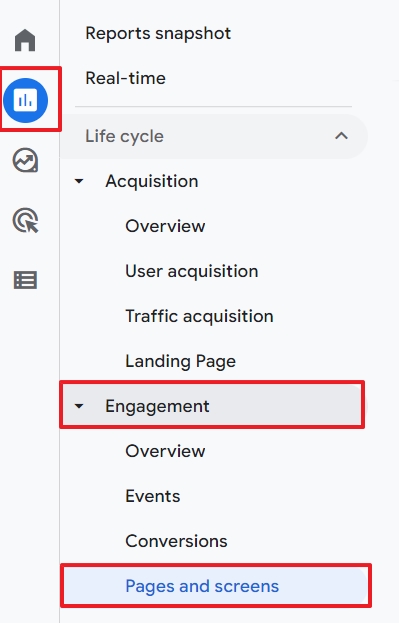
Use Page path and screen class as the primary dimension of the table.
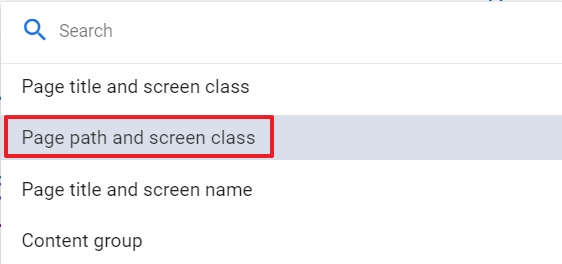
Alas, you can not sort the primary dimension alphabetically. Instead of scrolling and trying to make sense of it, you can:
- Export the report to a spreadsheet and filter languages in Excel or Google Sheets.
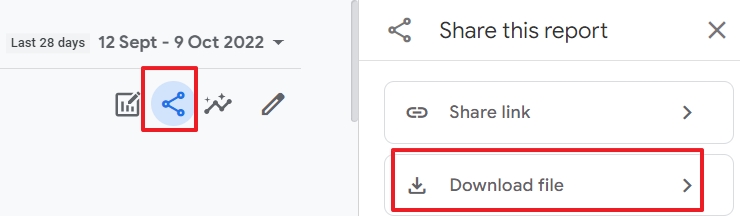
- Open the list of conversions.
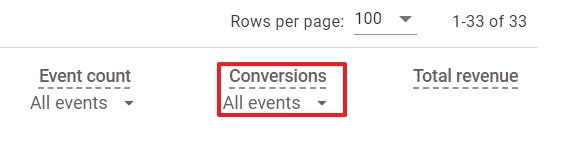
- Then, select a conversion.
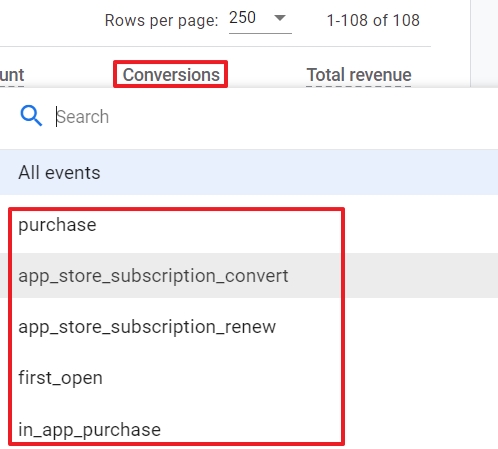
Advantage:
All this data is available in GA4.
Disadvantages:
- This method only works if you use a folder structure for languages and if conversions happen on your separate language versions. If you have, for example, only one conversion page for all your languages, this report won’t give you the insights you are looking for.
- GA4 will most likely include Not Set. That leaves you with a blind spot in your data.
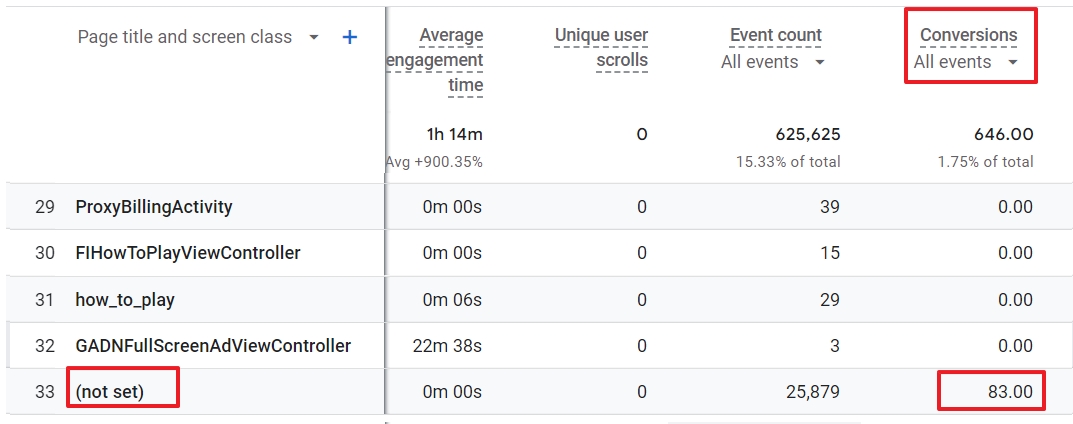
Where can I find conversions per language in GA4 for my subdomains?
If your language versions of your site are hosted on subdomains, you can do the same as in the previous step.
This time, you add hostname as a secondary dimension in the table.
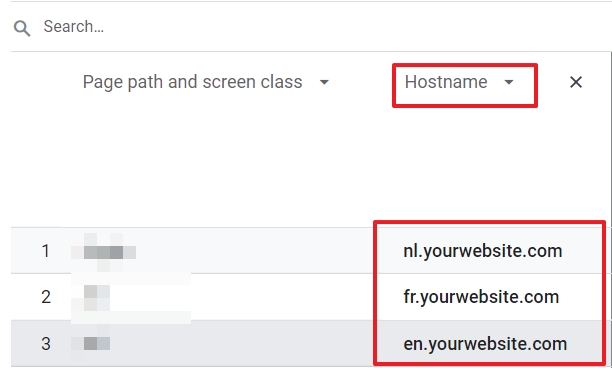
This option also allows you to filter subdomains, which is useful if you have set up your multilingual site that way.
The pros and cons of this method are the same as for the previous one.
Create custom audiences to see conversions per region
You can create custom audiences for every region. As you can see, you have a broad range to define your target regions:
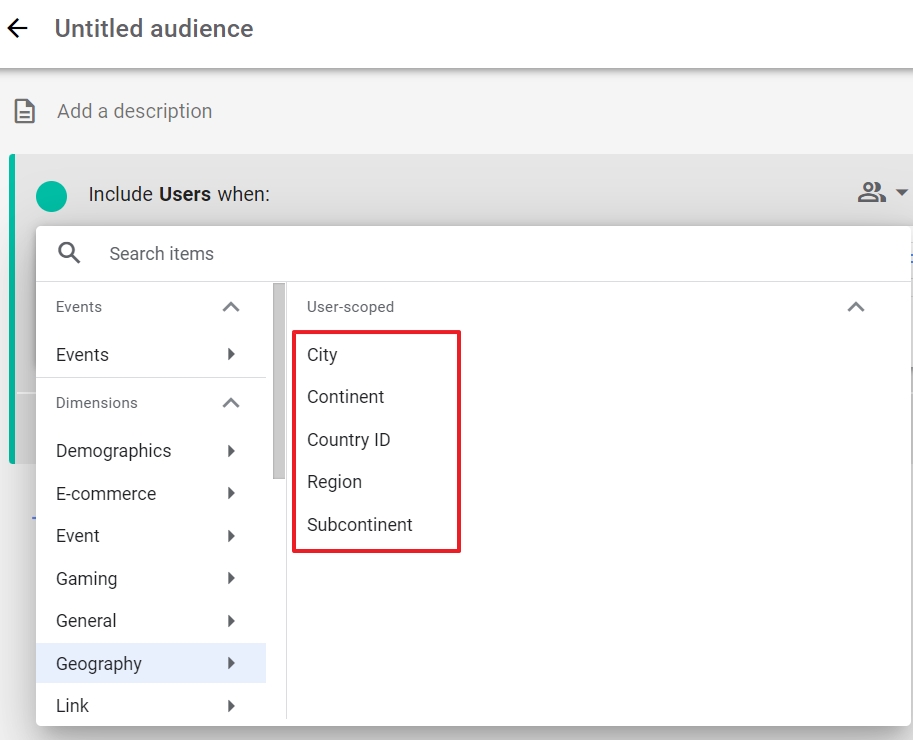
You can then use these segments in your reports, such as the conversion report.
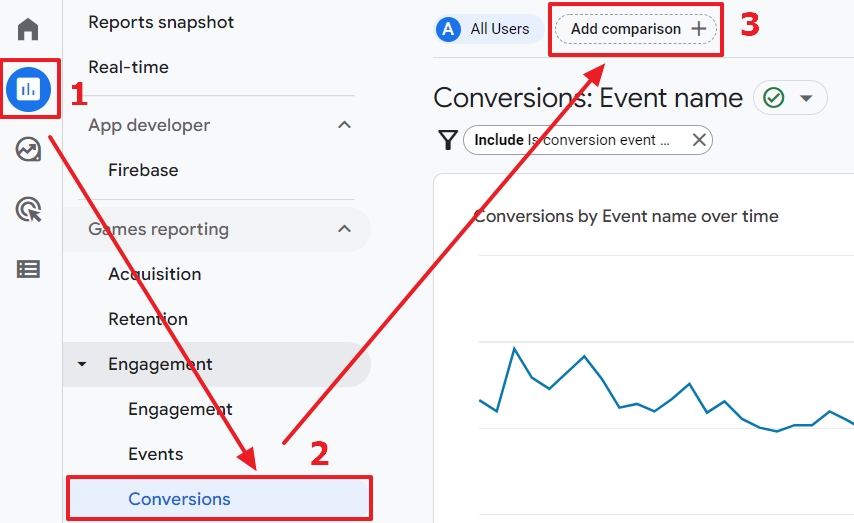
Click on Add Comparison. In the dimension name, you can choose Audience and then pick the targeted region from the Dimension Values.
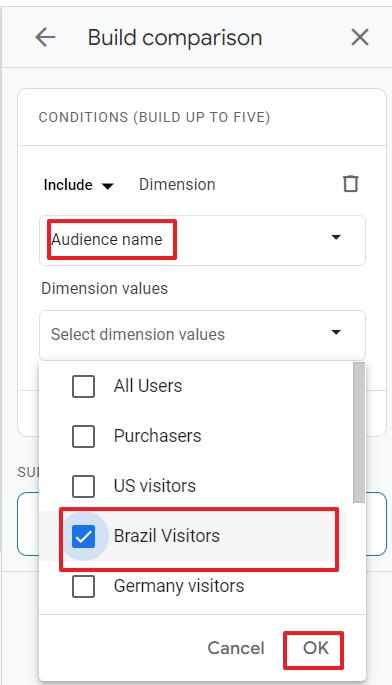
Advantage:
You can use your audiences in other reports and explorations too.
Disadvantage:
You can’t see which language version of your site the audience visited. It is possible that someone from France (region) visited the German version of your site.
Create custom dimensions based on folder structure
I won’t go into the technical details here. You can create a custom dimension for pageviews and pass the language part of the path (e.g.: /en/) as parameters.
You then need to create your custom dimensions for them.
Advantage:
Custom dimensions are useful in reports and explorations.
Disadvantage:
In GA4, you can only create 50 event-scoped custom dimensions. Once you reach that limit, you won’t be able to set up other valuable custom dimensions. If you have 51 different language versions of your site, this solution won’t work for you.
What about the Google Analytics 4 language report?
Google Analytics 4 has a Demographic Details Language report. Now be careful. These languages are NOT the actual languages of your web pages. Instead, they are the language settings of the browser of users.
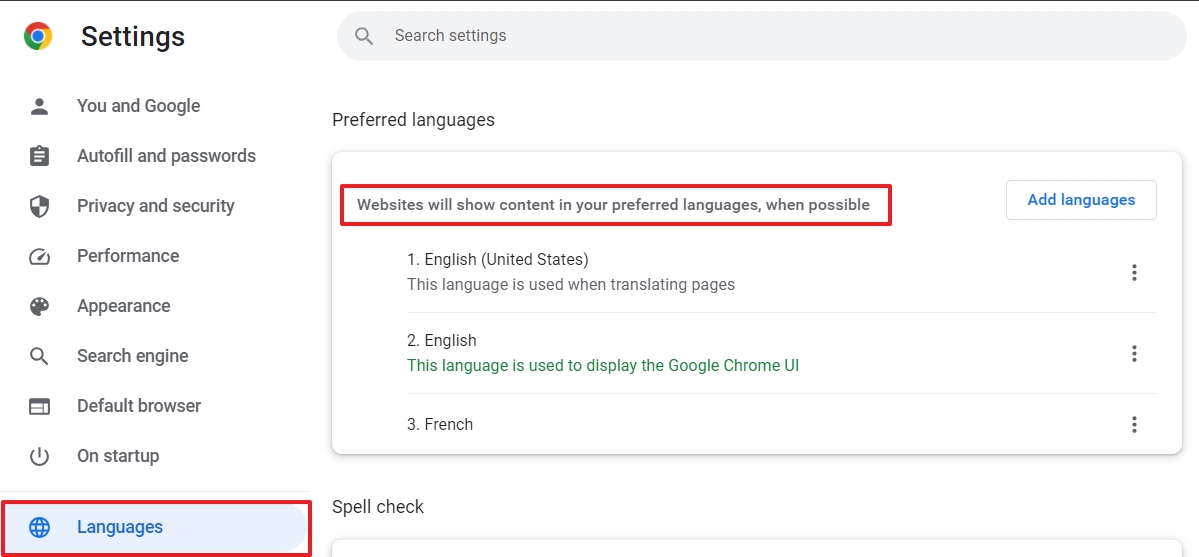
And that setting doesn’t necessarily correspond with the language the user is speaking.So, be very careful with jumping to conclusions about the performance of your multilingual site based on this GA4 language report.
Nevertheless, the report can give you some hints and clues and it also displays conversion metrics.
To access it, you first go to Reports > User Attributes > Overview.
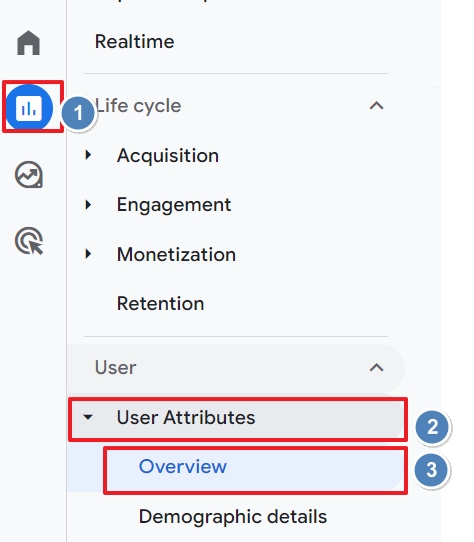
Then you scroll to the Users by Language card. To see more details, click on View languages at the bottom of the card.
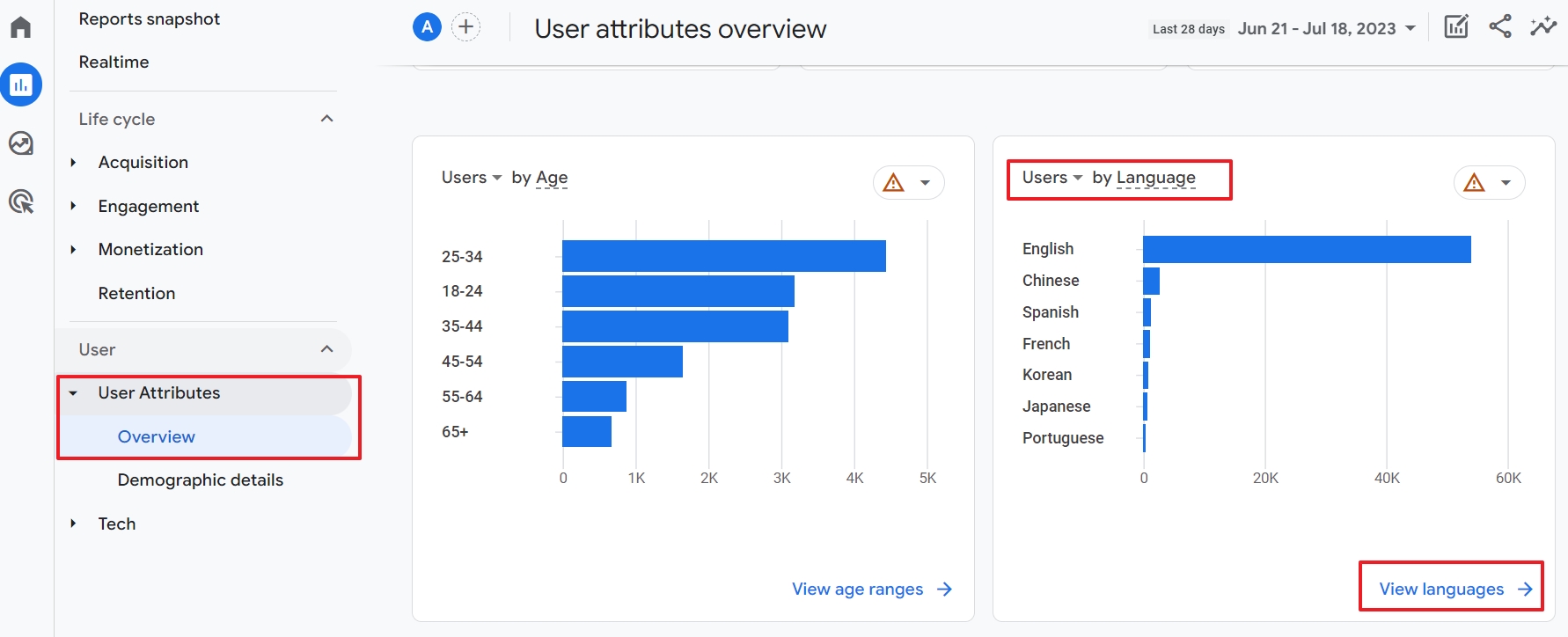
If you want to see the conversions per language (of the browser settings of the user!), scroll to the table. Here, you find a column with Conversions.
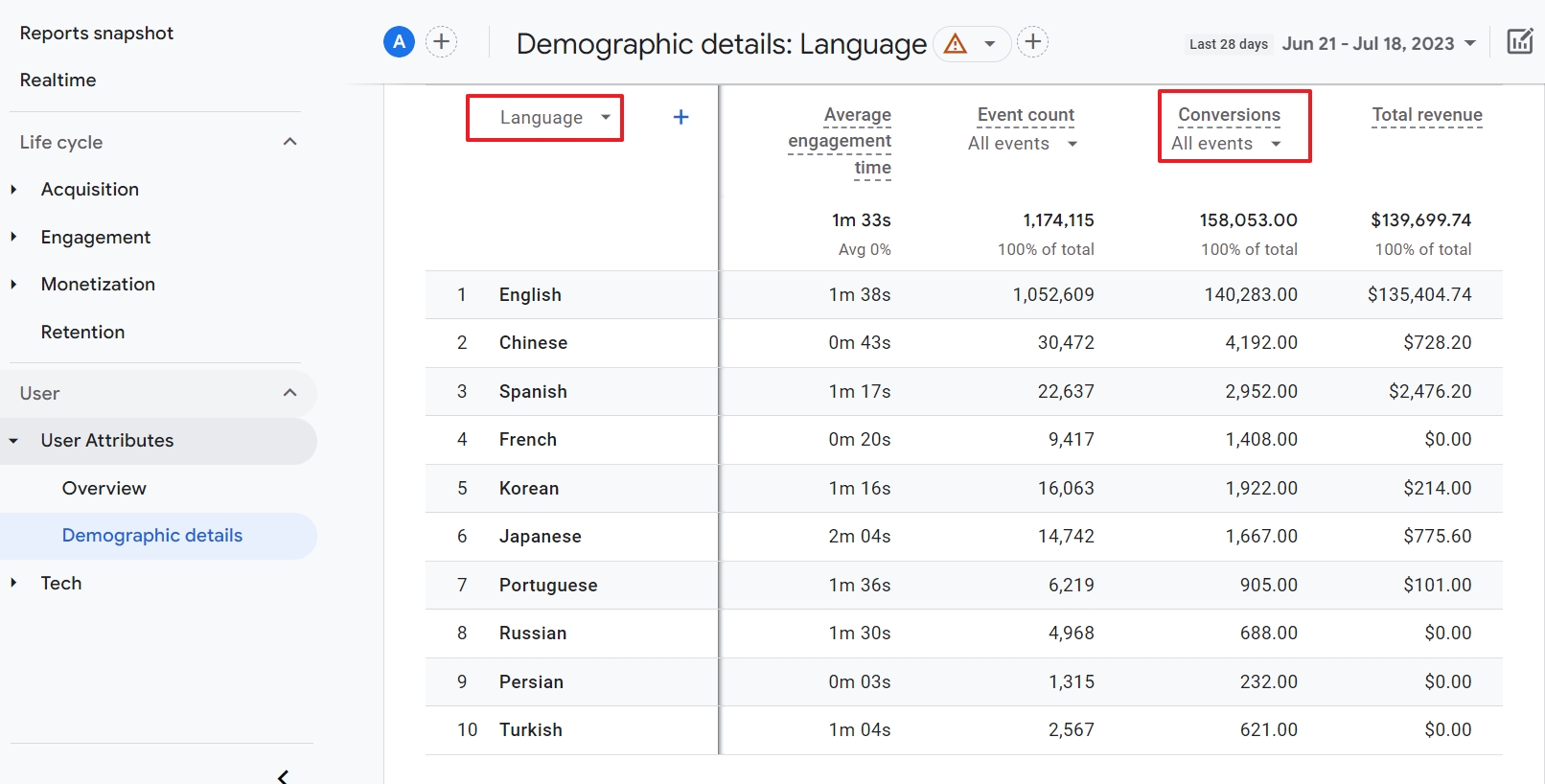
By adding a secondary dimension to the report, you can get even more information. In the screenshot below, you can see a breakdown of language and country. You can even filter the data for a conversion of your choice. To do so, click on the arrow next to conversion.
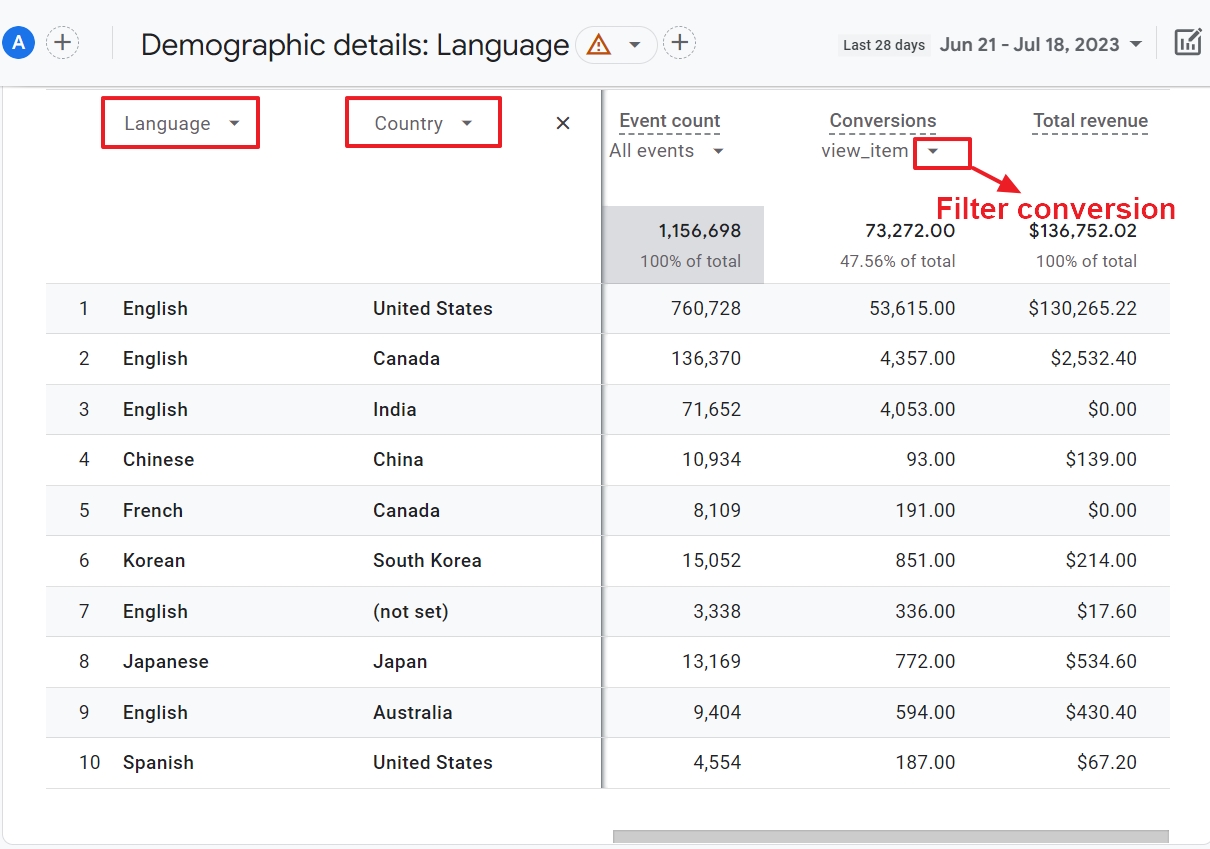
If you are using subdomains for languages, you can add Hostname as a secondary dimension to the user language report.
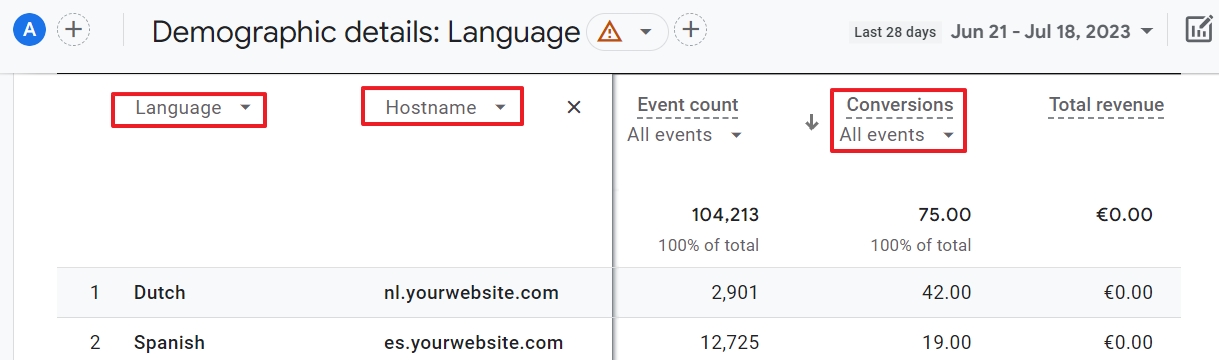
Perfect? No.
Quick? Yes.
Final notes
- In Google Analytics 4, it is possible to set up multi-language tracking and get the data you need to analyze your conversions per language and region.
- Some solutions I have suggested will be perfect for some sites only. But that is one of the biggest advantages of GA4. You can dive as deep as you need and want to. There is always a solution.
- Besides the above-mentioned methods, you could track your language variants with content grouping. Or send the ISO language and region codes of your web pages as parameters for all events and use Google Tag Manager to add a script to extract these dynamically from your webpages.
I hope these options will inspire you to find the best possible solution to track your multilingual sites in GA4. If you want to become a Google Analytics Wizard in no practically no time, our training course is a great solution. And if you get stuck, you can do like Jeannie did and ask all your questions to our community.
The End (en). La Fin (fr). Das Ende (de). El Fin (es)
