Google Analytics Sessions: No, this is not a collection of Google Analytics's greatest guitar-shredding jams!
Sessions are how Google Analytics tracks each time your website visitors come to your site. Understanding sessions can be a bit confusing and figuring out how Google calculates sessions can get even more confusing.
Don't despair. We have created this blog post to clear up any session confusion.
What you will learn
In this post, we will explain:
- What sessions in GA4 are.
- How Google Analytics sessions are calculated.
- What the default session timeout is and how you can change it.
- The differences between sessions, events and pageviews.
- The 10 session metrics in GA4 that help you understand what users are doing on your site or app.
What is a session in Google Analytics 4, anyway?
A session in GA4 exists out of two components: time and events. The moment someone opens your site or app, a new session starts. It ends when either the user doesn’t do anything, or when the session is timed out automatically after a certain period.
In this period, a user can do all sorts of things on your website, like scroll, read, click, watch a video and so on.
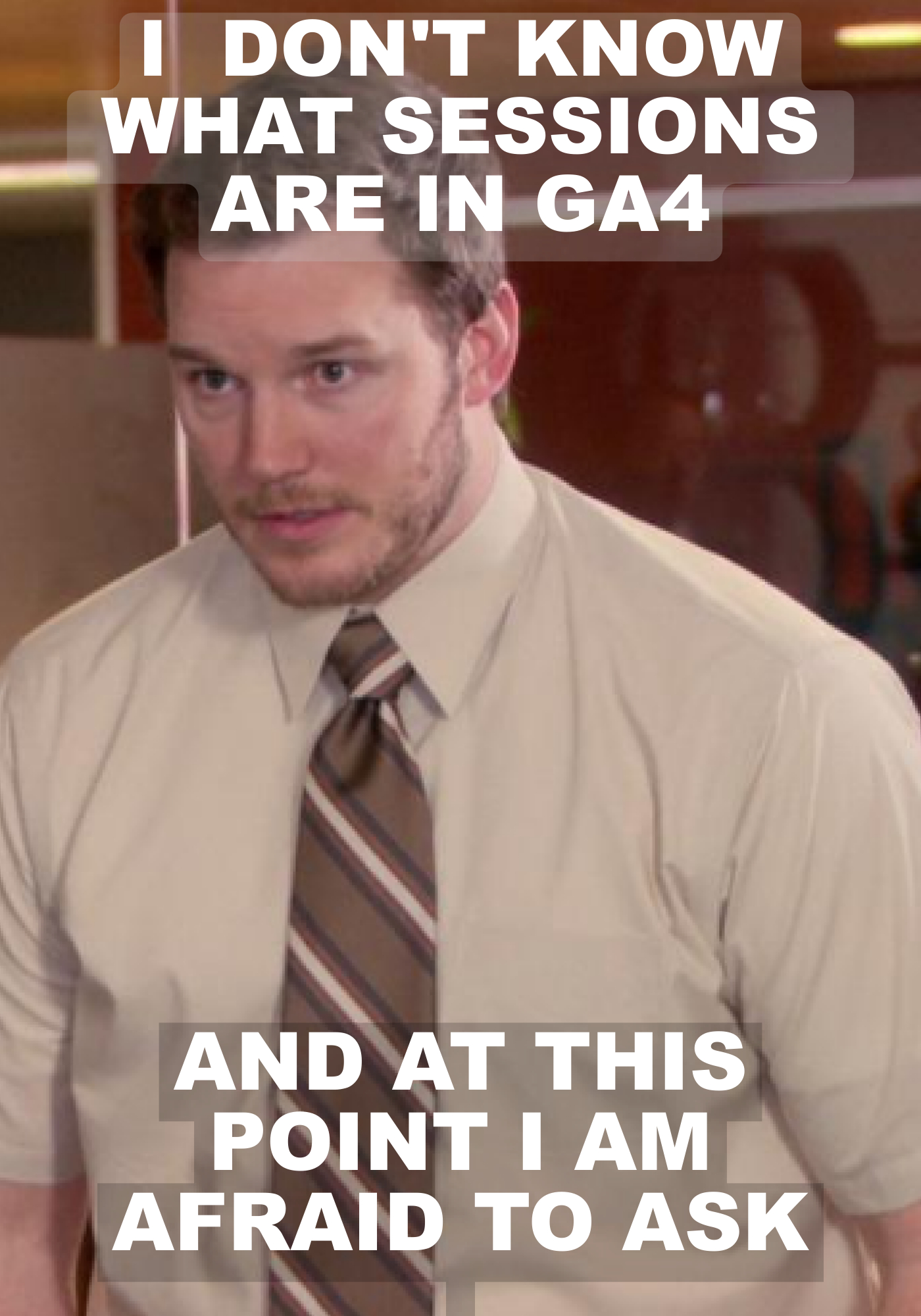
The nice thing about sessions in GA4 is that you don’t have to do anything yourself to collect them and yet, you have access to 10 different session metrics in your reports. That’s quite a lot of data that can help you better understand user behavior on your site.
But before we dive into the pool of session data, let’s first answer an important question…
How are Google Analytics sessions calculated?
When a webpage loads in a user's browser window, that triggers the start of a session, provided no other session for the user is active at that moment. Once the web page finishes loading, the analytics tracking code sends data to Google and the session_start event is triggered.
Think of it like your website sending out a bat-signal over Gotham city. In this case, your website is commissioner Gordon, Google Analytics is Batman, and your tracking code is Gotham city.
Ok, that analogy might have made you more confused. Fine, we'll go back to the boring explanation.
Sessions start with the automatic triggering of the session_start event. In the table of Reports > Engagement > Events, you can see how many times the session_start event happened.

If you click on session_start, you will open the detailed session_start event report. Here you can see two important parameters of the realtime report that are generated automatically for every session:
- Session ID. This is the timestamp when the session began.
- Session number. The amount of sessions started by the same user.
Things get technical here, but in general the session ID and number help GA to identify which events were triggered during a session.
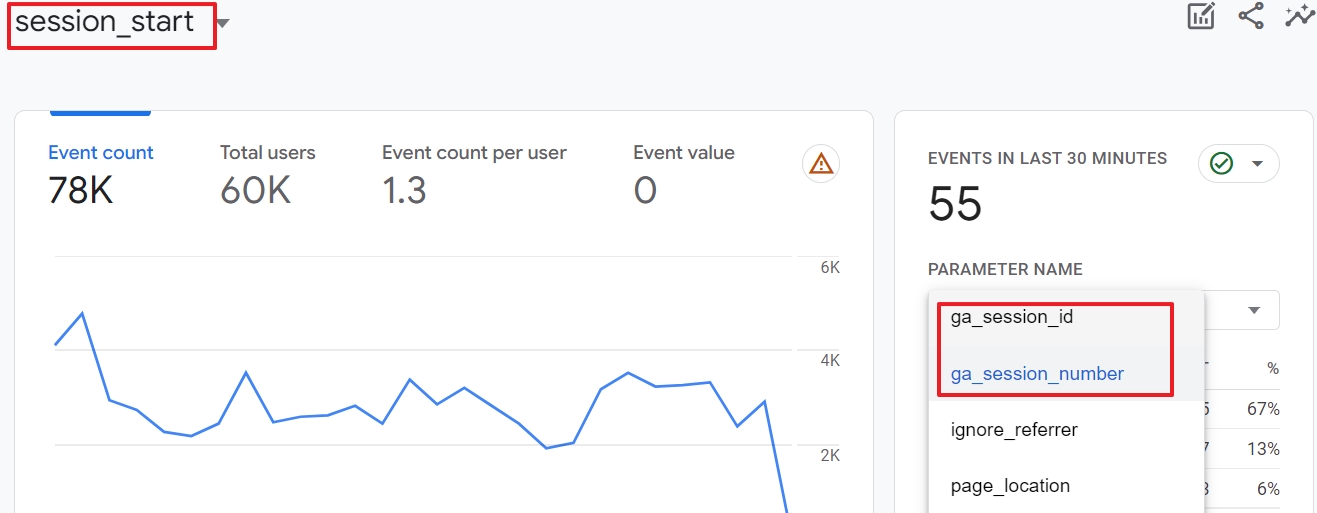
A session can involve many pageviews and events that take place while a visitor is on your site. For example, multiple pageviews, a video view, and a purchase could all occur in one session.
A session is the starting point for Google's measurement of a web user's experience
Think of a session as the wrapper for everything that happens during one continuous website visit.
To wrap it up: the tracking code data you send to Google is recorded by Google Analytics and this marks the beginning of a session.
What about the ending?
What is the default session timeout period in GA4?
Google Analytics 4 sessions end after 30-minutes of inactivity. Inactivity, or “timing-out,” refers to a period of time when a user does not record an event in GA4.
When a user performs a new activity on a site following 30-minutes of inactivity, a new session begins.
It is good to know that sessions are not restarted
- At midnight.
- And if a session is active and the users visits the site with new campaign parameters. Think, for instance, about the UTM parameters to track QR code campaigns.
You can change the way that Google handles the time limit for your sessions. You can lower your session's timeout interval all the way down to 5 minutes, and you can increase it to 7 hours and 55 minutes.
Changing your default session settings is not necessary in most cases.
There are some use cases for increasing session limits. Sites like Netflix, where users spend hours watching videos, may want to increase their session timeout limit. Using longer session intervals could help these sites improve the accuracy of their analytics data.
If you do change your sessions settings, keep in mind that the change will only affect future data. This type of change can make historical comparisons of your sessions very difficult. It's not something to be taken lightly.
So, if you have good reasons to change the timeout session, follow the steps in the next paragraph.
How to change the default web session timeout in GA4?
The default web session timeout in GA4 is 30 minutes. To change this, follow the steps below.

You can find the Admin button in the left-bottom corner of your account.
Step 2: Open Data Streams
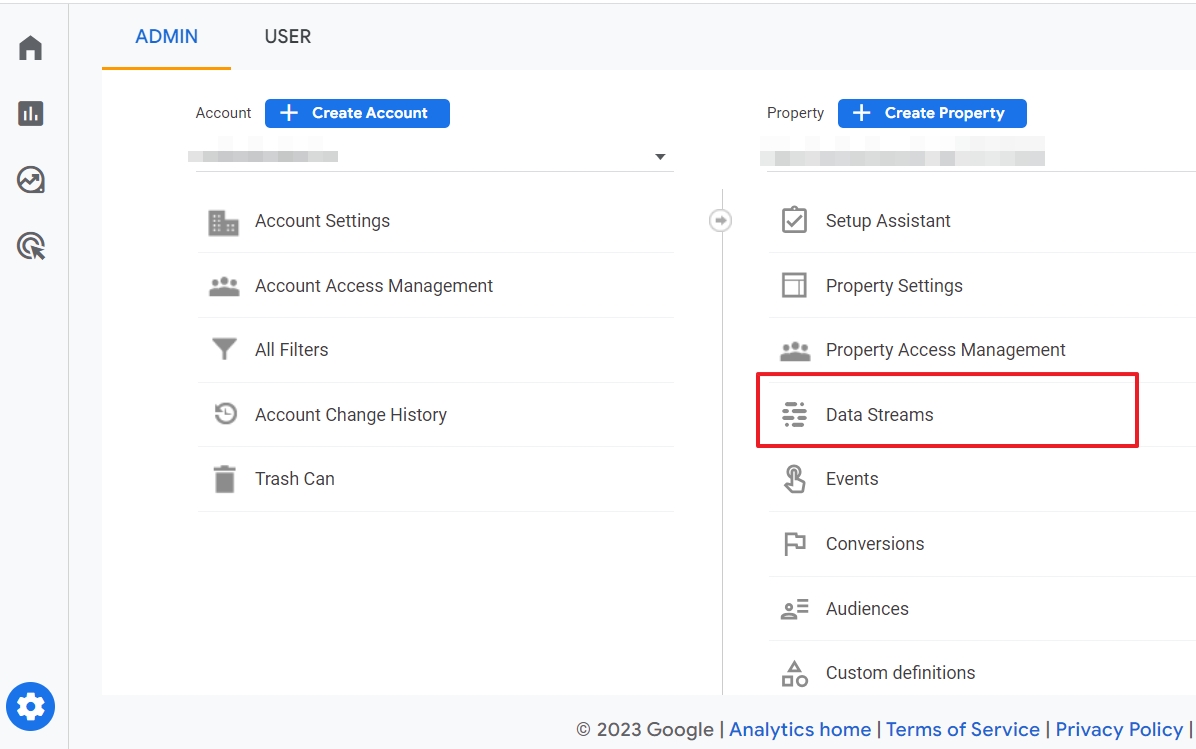
You can find the settings for data streams in the property column. Before you continue, verify that you are in the proper account and property.
Step 3: Click on the Web data stream

You can recognize the web data stream with the icon of a globe in front of it. Or you can click on the Web tab.
Step 4: Click Configure tag settings
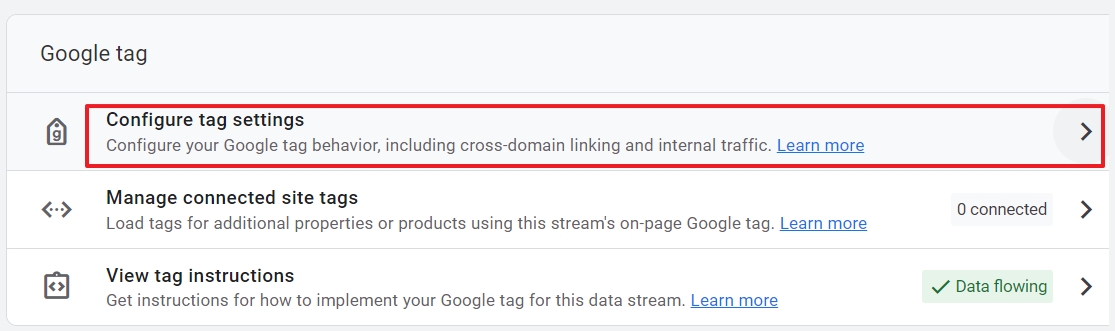
Scroll down the page to see the settings in the Google Tag section.
Step 5: Click Show all

The session time settings are hidden in the next screen, so you first need to make them visible.
Step 6: Click Adjust session timeout

By clicking, you finally get to the screen where you can change the default timeout session settings.
Step 7: Adjust session timeout hours and minutes
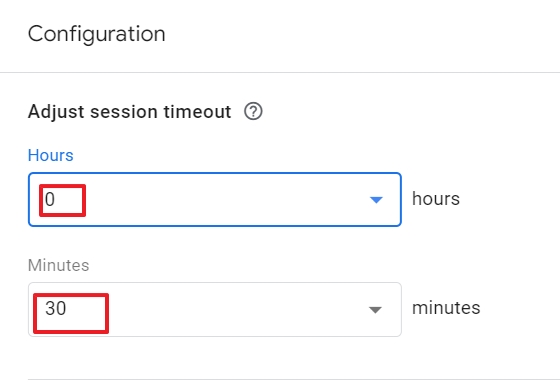
You can choose between 0 and 7 hours maximum. Please note that you can’t set the timeout to 0 minutes and 0 hours.
For the session timeout minutes, you can choose intervals of 5 minutes.
So, you can set a maximum default session timeout of 7 hours and 55 minutes. But as long as a user is active on the site, the session will not end.
Step 8: Adjust timer for engaged sessions

If you want to change the default 10 seconds of engaged sessions, you can do this here. The unit is seconds with a minimum of 10 and a maximum of 60.
Step 9: Click Save

To save your new timeout configuration, click on the blue Save button
You are done now.
Now you know what sessions are and how to change the session timeout , let’s look at what they are not.
GA4 session vs event
The difference between a session and an event in GA4 is that sessions are mainly timeframes during which a visitor can trigger multiple events. Every session starts with the session_start event, but other events can also occur during a session.
Think of, for example, downloading files, filling in forms, viewing multiple pages and so on.
GA4 session vs pageviews
Sessions often go hand in hand with pageviews. But they are clearly distinct events. During a session, a user can visit more than one of your pages.
A pageview occurs anytime a user's browser executes Javascript (JS) for a webpage.
JS is the programming language that runs on the browser side (client side) of the web experience.
When JS is triggered for a webpage, Google Analytics records a page view.
Bots do not typically execute JS, which prevents them from recording page views.
Besides, a user can have your site open in a browser window, jump to another window and come back to your site. If the session did not time out, no new pageview event is registered.
That explains why your events report shows different totals for page_views and session_start events, as illustrated in the screenshot below.
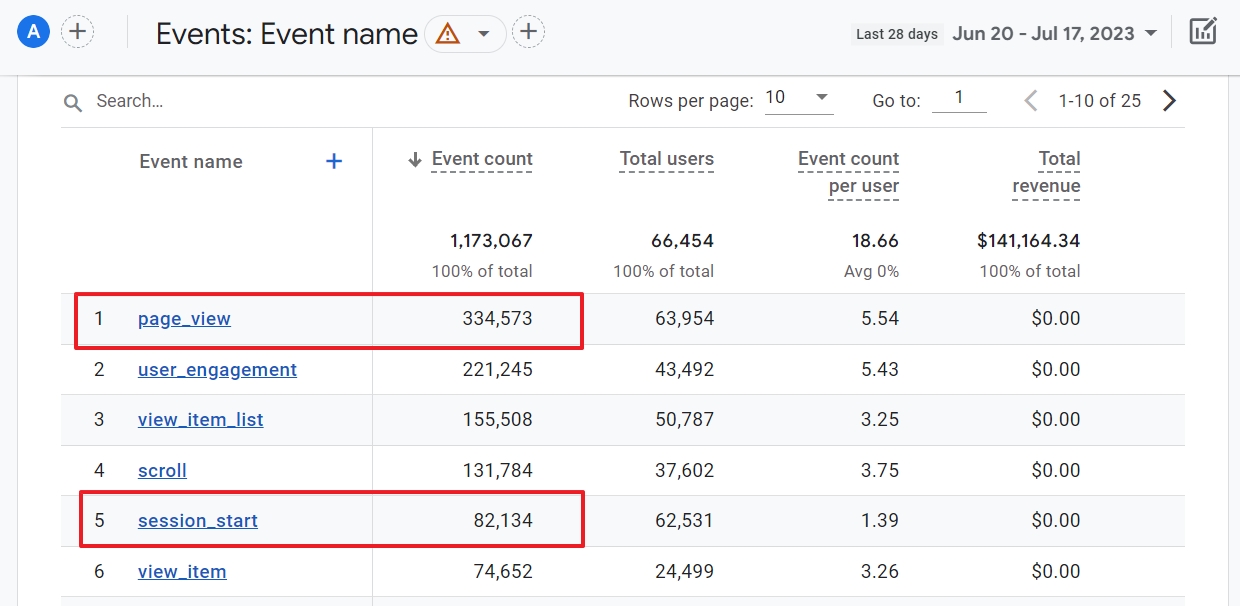
You can use your Google Analytics Real-Time report to help you see what Google is tracking on your site.
The events cards of the Realtime report shows you users who are recording live pageviews on your site.
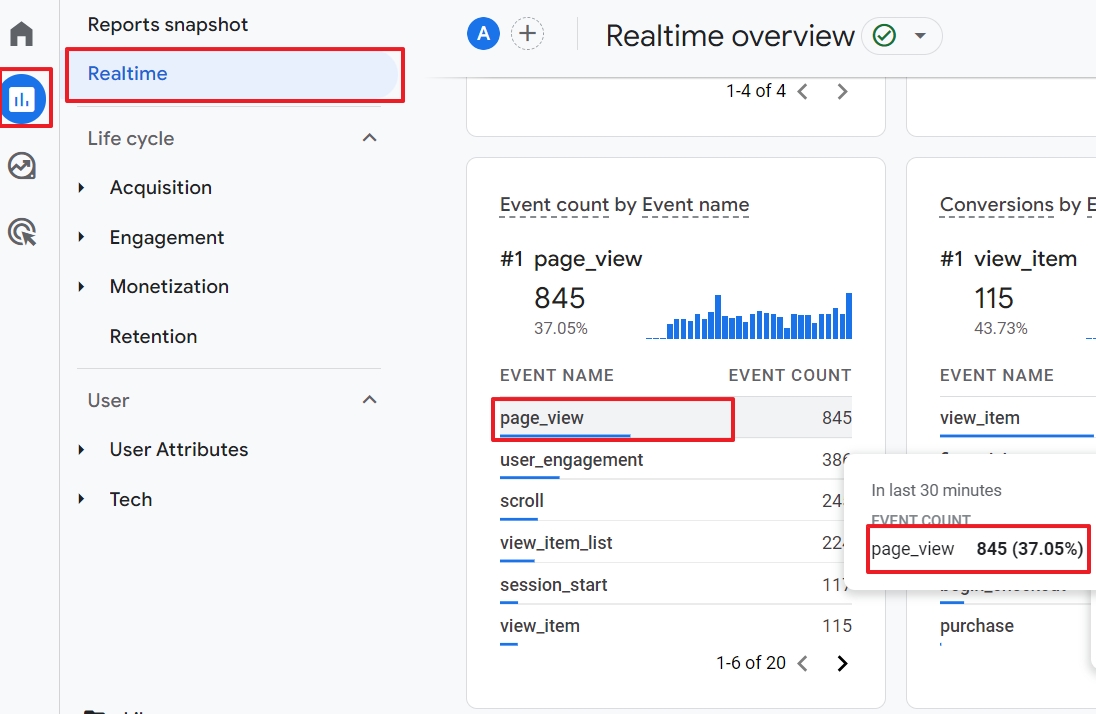
On the same card, you can also see which events are extending your visitors' sessions.
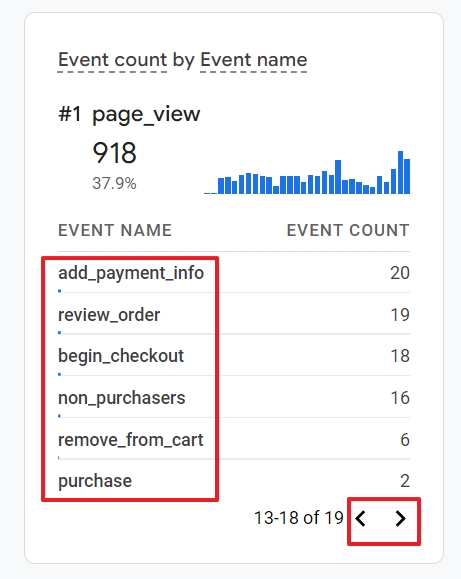
The GA4 debug view is an alternative way to do the same and see which events are happening during live sessions.
GA4 session metrics
As I mentioned in the beginning of this article, there are 10 session metrics in GA4. All of them are populated automatically.
Apart from Low engagement session, you can add the session metrics to the first graph of your home report.
To do so, open your home report and click on the arrow of the first item on your dashboard.
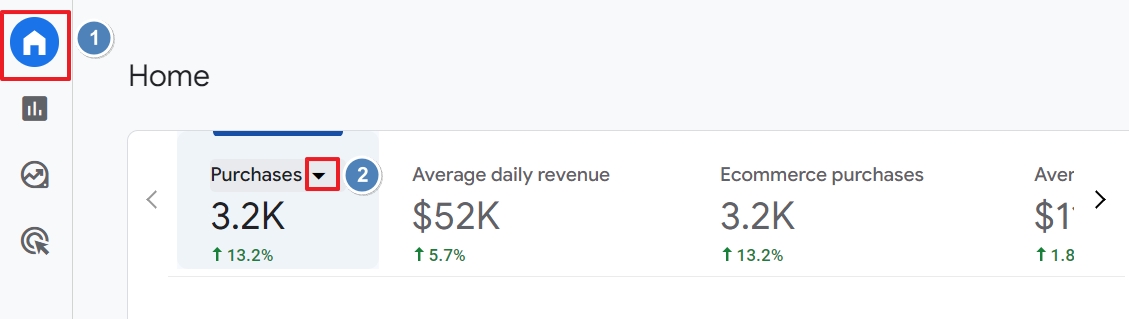
Then, go to Sessions and pick a metric of your choice.
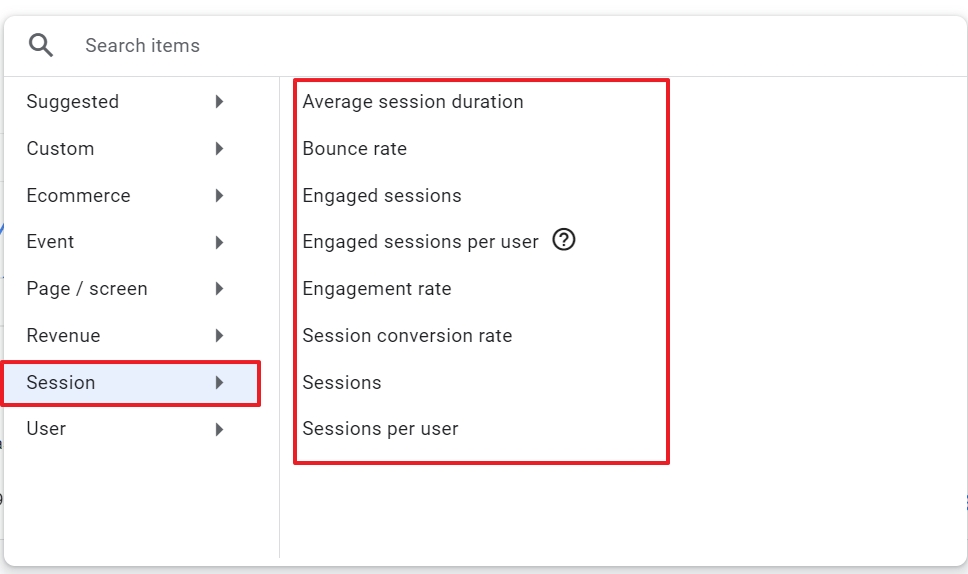
You can find Views per session in the pages and screens section.

Since we have described many of these metrics in other articles, I will keep it short and sweet.
1. Sessions
If you have read the above, you know what sessions are. And what they are not. You also understand that you need to take this metric into consideration when analyzing your report.
2. Sessions per user
This metric explains itself, apart from the fact that this is an average. The same user can visit your site multiple times. It’s in general a good sign if that happens.
3. Views per session
This session metric is calculated with page views and screen views per session. The higher the metric, the more likely that your visitors are interested in what your site has to offer.
4. Average session duration
This session metric gives you a clear indication of how many seconds visitors spend on your site or app on average.
5. Bounce rate
During some sessions, visitors don’t really engage with your app or site. These unengaged sessions are used to calculate the bounce rate.
If a website visitor leaves after only one pageview, that will be recorded as a bounced visit. A bounced visit is any session that only includes one user interaction with a website. In most cases, this is a single pageview.
For more details, I refer to this article on our blog.
6. Session conversion rate
Conversions are by far the most important events on any website. This metric helps you understand the percentage of sessions during which a conversion took place.
7. Engagement rate
This metric is the opposite of bounce rate. If you want to better understand what visitors are doing on your site or app, it is essential to understand engagement rate.
8. Engaged sessions
The amount of sessions that users were considered to be engaged. It is the opposite of the last metric in this list.
9. Engaged sessions per user
This metric one is interesting because it gives you a good overall impression of how engaging your site is for the audience it attracts.
10. Low engagement sessions
The total number of unengaged sessions. If this number is high, there is clearly something wrong with your site, or your campaigns driving traffic to your site.
Unlike the other metrics above, you cannot add it to your home report. But you can use this metric when creating an audience segment in GA4.

To summarize everything:
Sessions are a group of interactions one visitor has with a website. They include pageviews and other events. By default, one session in GA4 will last for up to 30-minutes, without any additional activity.
Although you can change the session timeout , for most websites this doesn’t make any sense.
Sessions are a very straightforward aspect of analytics. But they can be difficult to understand. People often assume Google Analytics records more than it does.
Google Analytics has vast capabilities. But, if you don't set your analytics up to record user interaction, you only get the base levels of measurement. Therefore, it is good to understand the meaning and usage of the 10 built-in session metrics in GA4.
Sessions are different from events and pageviews, but they are nevertheless important to understand what visitors are doing on your website or app.
Finally, you can either end your session or continue your journey and explore more articles or our programs to boost your skills as a data-driven marketer.


